Enrolling members and staff to Access Control device
Your gym members, trainers, receptionists, house keeping staff and guests can be enrolled to Matrix access control device directly from the web-portal without installing of any 3rd party software.
Requirements:
- Access Control integration
Member enrollment
To enrol a member to Matrix access control device, goto the Member Profile page. In the Overview tab, Member info panel scroll down to Assign fingerprint button.
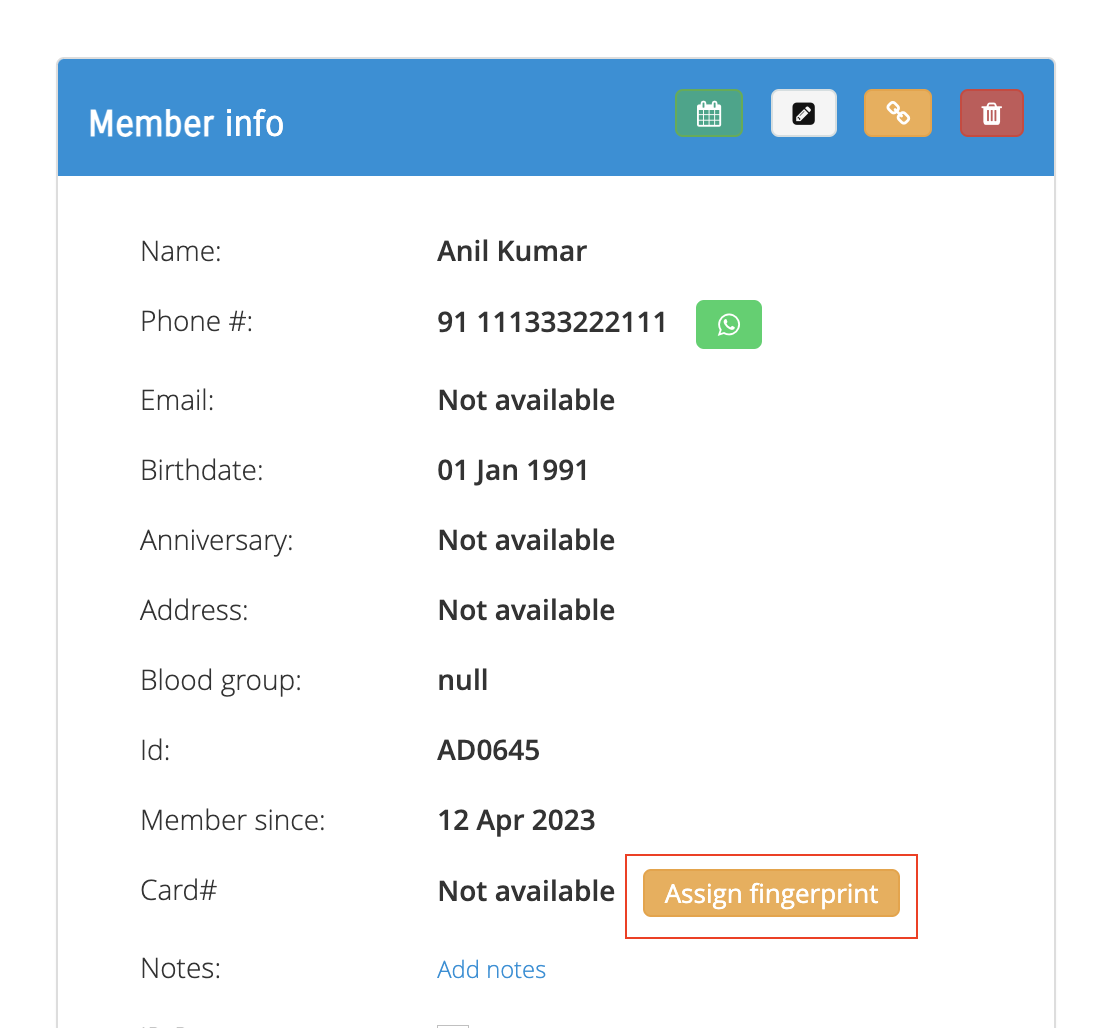
A modal will Start enrolment button will open. Next, click on the button and Matrix access control device will beep to indicate it is ready to register a new fingerprint / RFID tag.
The member should place their finger on the scanner on the device or show their RFID tag on the device till a success beep is emits from the device.
The member is successfully enrolled.
Staff enrollment
To enrol a staff to Matrix access control device, on the left navigation menu goto Staff > View Staff. In the View Staff table, goto the Action column and click the Assign fingerprint button.

A modal will Start enrolment button will open. Next, click on the button and Matrix access control device will beep to indicate it is ready to register a new fingerprint / RFID tag.
The staff should place their finger on the scanner on the device or show their RFID tag on the device till a success beep is emits from the device.
The staff is successfully enrolled.
To enrol Admins, goto Staff > View Admins and follow the above steps. And to enrol Guests, goto Staff > View Guests and follow the above steps.
If you have other questions regarding enrolment, don’t hesitate to reach out to our support team at [email protected]
